RackBox AudioSpread Manual
What is AudioSpread
The Barix AudioSpread solution forwards one or multiple RTP Streams to multiple destinations. It redirects the stream on the packet level to provide lowest possible latency. Instead of having multiple sources, you can easily scale your application with the AudioSpread on one source only. Due to the technical similarity, the AudioSpread is integrated into the AudioPoint firmware, even though it's a solution on its own. For your purpose we developed a special AudioSpread with a 19'' rackamount shape to a easier integration, however the core of the unit is composed by an Audiopoint and a RetailPlayer that will be responsible to supply the test stream. The main features of the device are:
Audio spreading up to 250 endpoints per device
Packet-based stream spreading
Low latency redirection (~300 μs on the first endpoint)
Test stream available to validate any RackBox before the final configuration
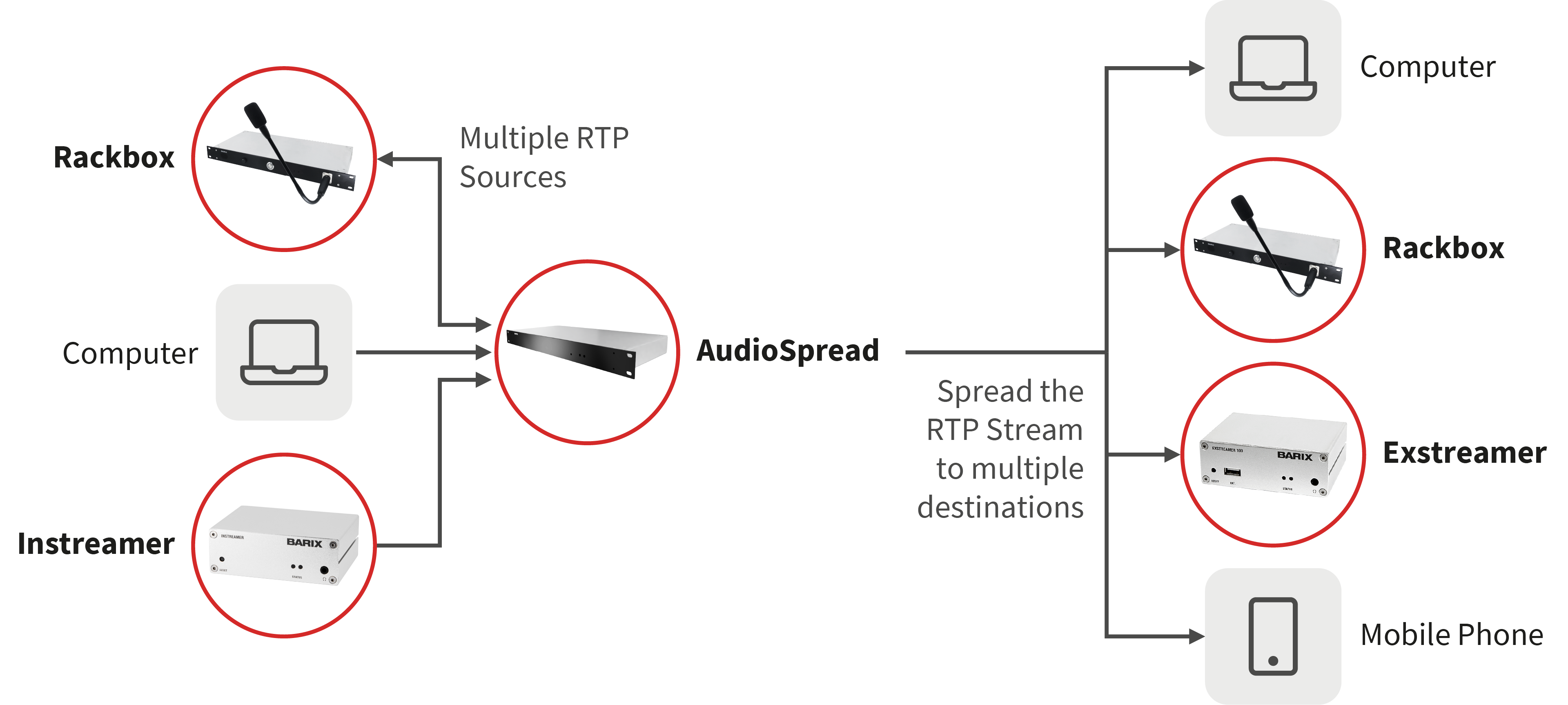
How to configure AudioSpread
STEP 1: Power-up AudioSpread
Plug the power cable and the network cable into the AudioSpread.
Turn ON the power switch that must show a green light once activated.
Wait until the device is properly booted (approx. 2 min).
Once the device starts operating, you need to know the IP address given by the DHCP server in your network. For that, you can use the discovery tool available at www.barix.com as explained below.
STEP 2: Download & Install Discovery Tool
First register on the Barix website to be able to download the discovery tool.
Go to https://www.barix.com/downloads/?searchproduct=discovery and click on Discovery tool to download it.
Make sure you have Java installed to run the application (we use Java to make sure the application is available on all OS).
Run the Discovery Tool and select Get.
Typically the AudioSpread’s devices will be shown as AudioPoint 3.0 in the discovery tool.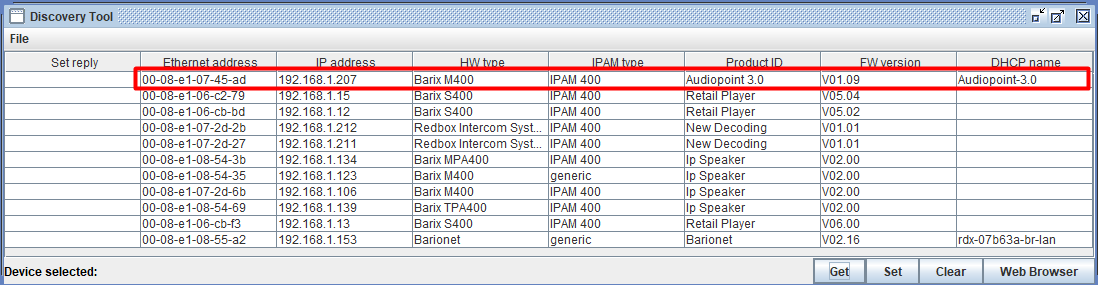
![]() To know exactly which device you are configuring, you can check the Mac Address of each AudioSpread. That’s available in a sticker on the rear of each device. You can compare it to the Ethernet address in the Discovery Tool.
To know exactly which device you are configuring, you can check the Mac Address of each AudioSpread. That’s available in a sticker on the rear of each device. You can compare it to the Ethernet address in the Discovery Tool.
The discover tool can perform the following type of operations:
Get: The IP address of the AudioSpread devices.
Set: The IP address of the AudioSpread devices, IF you want to set a manual IP address.
Clear: Empties the list (with no change)
Web Browser: Open the web configuration of the selected device.
More information can be found in the Discovery Tool User Guide V3.0.
STEP 3: AudioSpread Configuration
Select the AudioSpread device and click "Web Browser" in the Discovery Tool OR open your web browser and enter the IP Address of the AudioSpread device.
Login
User Name: admin
Password: Available on the back of the unit on a white sticker.

Once you were able to login, you'll see the Web UI of the AudioPoint.
Select the Configuration tab in the top menu bar. Then Device Settings > Network.
The standard network settings are configure in a way that the DHCP server available on the network delivers the device a dynamic IP address.
To set the IP manually, you can change the IP Address from DHCP to Static. Click Apply.
Once the IP Address is configured go to Configuration → Channel Settings.
The default configuration can be reconfigured. Select the channel that you want to reconfigure and perform Edit Channel. A pop-up window will appear. Let's assume for instance that Local_left will be the test stream and Local_right the main stream where the data will flow between the RackBox devices. Edit both channels with the data as shown below and press Update Channel to apply the changes.Local_left as Test Stream Local_right as Main Stream 
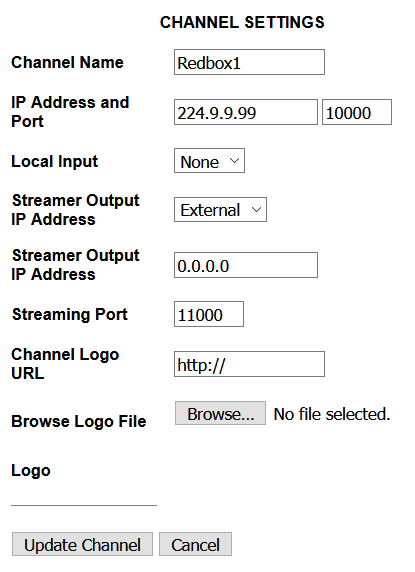
 For Local_right channel, once you select Local_Input configuration as none you must introduce the Multicast IP Address 224.9.9.99.
For Local_right channel, once you select Local_Input configuration as none you must introduce the Multicast IP Address 224.9.9.99.
You should get a result similar to this:

Replicate the steps for each device you want to configure.
Testing
You finished the configuration of the AudioSpread. To test it you need to setup the RBMS (RackBox Management Server) in order to get the entire system up and running.
Compliance and further Information
This equipment has been tested and found to comply with the limits for a Class B digital device, pursuant to part 15 of the FCC Rules. These limits are designed to provide reasonable protection against harmful interference in a residential installation. This equipment generates, uses and can radiate radio frequency energy and, if not installed and used in accordance with the instructions, may cause harmful interference to radio communications. However, there is no guarantee that interference will not occur in a particular installation. If this equipment does cause harmful interference to radio or television reception, which can be determined by turning the equipment off and on, the user is encouraged to try to correct the interference by one or more of the following measures:
Reorient or relocate the receiving antenna.
Increase the separation between the equipment and receiver.
Connect the device into an outlet on a circuit different from that to which the receiver is connected.
Consult the dealer or an experienced radio/TV technician for help.
Safety and precaution recommendations apply. Find them in the download section at www.barix.com

Find your distributor on this list for more hardware.
For questions that are extending the documentation, feel free to contact us on:
International: +41 434 33 22 22
USA: +1 866 815 0866
Email: support@barix.com
All information and the use of this product including all services are covered under the Barix Terms & Conditions and our Privacy Policy. Please follow the Safety and Precaution Recommendations. Barix is a ISO 9001:2015 certified company. All rights reserved. All information is subject to change without notice. All mentioned trademarks belong to their respective owners and are used for reference only.
