AudioSpread Configuration Manual
Introduction
AudioSpread Is an Application that receives and redirects multiple RTP-Streams to multiple destinations. This is a simple solution to avoid having a streaming source for every endpoint. AudioSpread simply multiplies and redirects RTP Packages with very low latency up to 250 destinations.
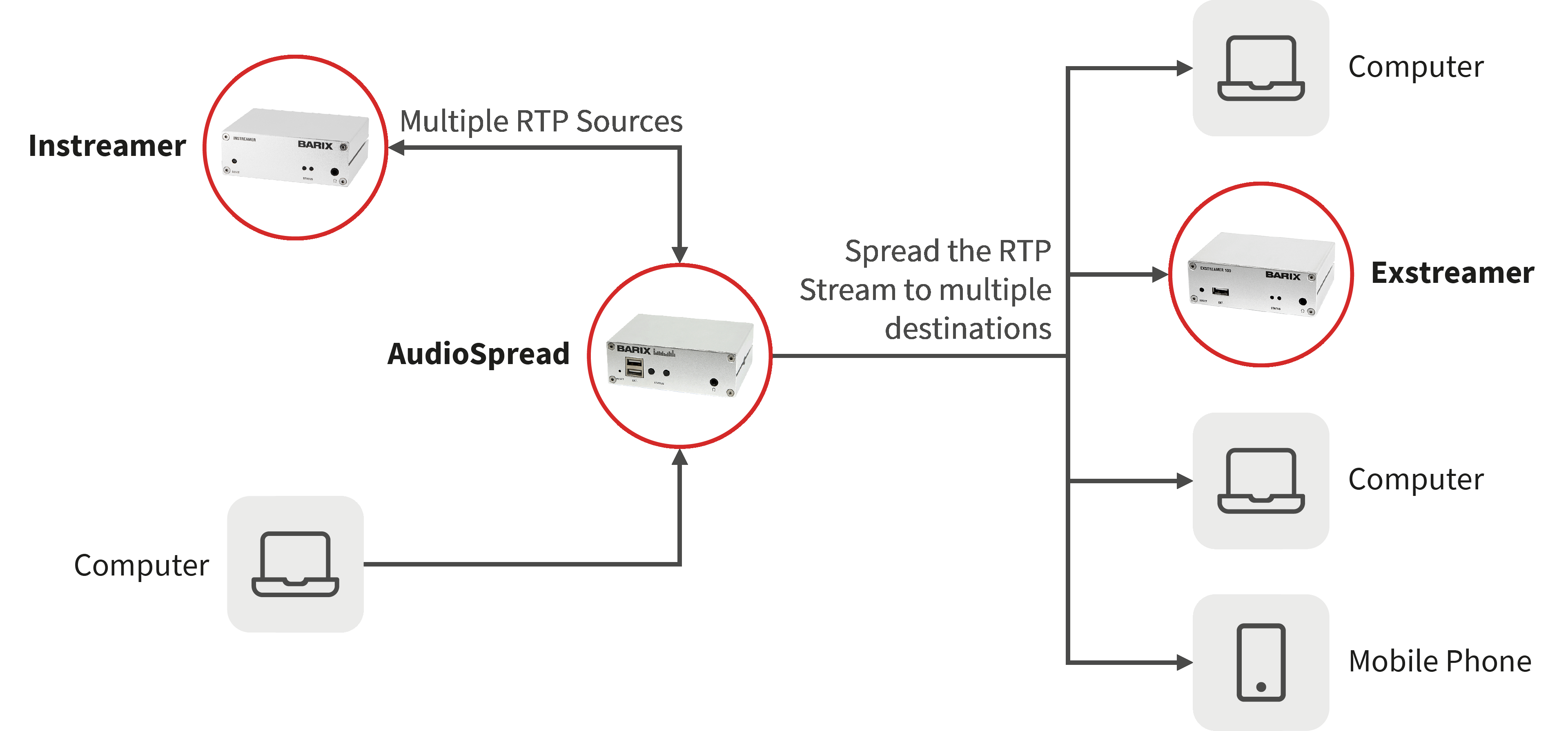
Application Features
Up to 50 Sources
Spreading to up to 250 Endpoints (advanced license)
Low Latency Stream processing
Packet-based stream spreading
Spreading of any kind of RTP Stream
Codec independent
Supported Hardware
AudioSpread runs on an AudioPoint device, even though these are different solutions. For using AudioSpread you need to have at least firmware version 1.9.4 of the AudioPoint loaded. Lower firmware versions will not support AudioSpread!
Ordering Numbers:
2017.9217P - Barix AudioPoint 3.0 encoder unit with license for 50 simultaneous subscribers
2017.9217 - Audiopoint EU Package
2017.9218 - Audiopoint US Package
2017.9219 - Audiopoint UK Package
2017.9220 - Audiopoint No PSU Package
2017.3135 - AudioPoint 250 CL supports 250 clients total
Configuration
To configure AudioSpread you need to prepare one or multiple channel lists with destinations (IP-Address and port) where to spread the incoming stream. The channel lists need to be on a USB stick connected to the AudioSpread device. With a correct configuration, the device will behave as AudioSpread after reboot!
Preparing the configuration file
Each channel list file, named targets_pppp.txt (pppp is replaced with the incoming port) contains the distribution list as IP:PORT (one per line). You can have multiple files with different ports, so it’s possible to spread multiple UDP streams to multiple destinations. The received UDP stream will be sent to the targets on the list.
Example File: targets_3033.txt
192.168.20.1:4444192.168.20.2:4444192.168.20.3:4445Any stream sent to the AudioSpread on UDP port 3033 will be spread to the defined addresses on the defined ports.
After the spreading files are prepared, put them on a USB stick and connect it to the AudioSpread device (USB connectors on the front). Reboot the device, either over the web-UI or by plugin the power connector. If your spreading files are correct, the device should act as an AudioSpread device now and not as an AudioPoint device anymore.
Web Configuration
After the device is up and running, connect to the device by entering the IP-Address of the device. You can find the IP-Address either over the SonicIP© (listening to the device on startup) or with the Barix Discovery Tool. When accessing the device, you will be asked for username and password, which you find on the bottom of the device.
In the CONFIGURATION section, you see two channels (local_left and local_right) by default. Delete them.
For every target file you need to configure a channel on the WebUI! Important is only the “Streaming Port” which is the incoming port of the stream.
All other settings are used for the AudioPoint application and will be ignored when using AudioSpread.
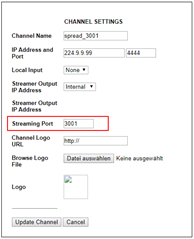
Channel configuration for targets_3001.txt (incoming stream on port 3001)
Changing the source port for the outgoing stream
In some cases, it may be required to have the source port of the UDP stream changed to bypass a firewall or router. To do this you can edit the subscription port in the channel configuration (on the WebUI). In the example above, the source port would be 4444.
Example Configuration
In this scenario, we have 2 Incoming streams. One needs to be redirected to some addresses on the Internet (Incoming on port 3001), while the second stream will be spread Inside the LAN to specific addresses (Incoming on port 3002)
File targets_3001.txt:
52.9.48.4:300152.9.48.5:300152.9.48.6:300152.9.48.7:3001File targets_3002.txt:
192.168.11.100:5002192.168.11.101:5002192.168.11.102:5002192.168.11.103:5002192.168.11.104:5002192.168.11.105:5002192.168.11.106:5002192.168.11.107:5002192.168.11.108:5002192.168.11.109:5002192.168.11.110:5002The web configuration to these files look like this:
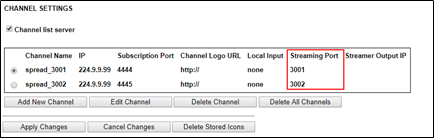
After the USB Is connected and the device rebooted, we will see that for each channel the amount of destinations is displayed as "Client Number"
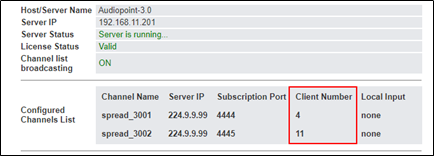
Technical Information about AudioSpread
Max. Stream outputs | 50 or 250, bound to the AudioPoint license |
|---|---|
Max. Stream Inputs | 50 |
Max. Stream Delay | ~3-4ms (50 streams), ~20ms (250 streams) |
Min. Stream Delay | ~300µs |
Reset and switch back to AudioPoint
If you want to use the device as an AudioPoint again or if you want to start again from scratch with configuring, you can reset the device to factory defaults!
To reset the device, you can press the default button for at least 8 seconds. After releasing the button, the device will restart with the factory defaults.
Another way is to go to DEFAULTS on the WebUI and click on the Factory Defaults button. This way all the settings will be reverted, except the password! If you have set a custom password It will not be reset to the default one.
Update your device
You can update the device normally like it would be an AudioPoint device. Use the Web update or enable the automatic firmware update to do so. You can download the latest firmware from www.barix.com/download
Support & Documentation
Documentation about AudioSpread can be found on https://help.barix.com further information about the product and buying can be found on https://www.barix.com
For Support, question write an email to support@barix.com or call us on +41 43 433 22 22 (08:00 - 17:00 MEZ/CET [UTC +1])
Compliance and further Information
This equipment has been tested and found to comply with the limits for a Class B digital device, pursuant to part 15 of the FCC Rules. These limits are designed to provide reasonable protection against harmful interference in a residential installation. This equipment generates, uses and can radiate radio frequency energy and, if not installed and used in accordance with the instructions, may cause harmful interference to radio communications. However, there is no guarantee that interference will not occur in a particular installation. If this equipment does cause harmful interference to radio or television reception, which can be determined by turning the equipment off and on, the user is encouraged to try to correct the interference by one or more of the following measures:
Reorient or relocate the receiving antenna.
Increase the separation between the equipment and receiver.
Connect the device into an outlet on a circuit different from that to which the receiver is connected.
Consult the dealer or an experienced radio/TV technician for help.
Safety and precaution recommendations apply. Find them in the download section at www.barix.com

Find your distributor on this list for more hardware.
For questions that are extending the documentation, feel free to contact us on:
International: +41 434 33 22 22
USA: +1 866 815 0866
Email: support@barix.com
All information and the use of this product including all services are covered under the Barix Terms & Conditions and our Privacy Policy. Please follow the Safety and Precaution Recommendations. Barix is a ISO 9001:2015 certified company. All rights reserved. All information is subject to change without notice. All mentioned trademarks belong to their respective owners and are used for reference only.
