Find the IP Address of RetailPlayer with the Discovery Tool
Retrieve the IP address of your Barix Device using the Discovery Tool
Other than the Sonic IP® function, there are other ways to find out a Barix device’s IP address. One is by using the Discovery Tool from Barix.
The Discovery Tool is freely available for download from www.barix.com/downloads, in the download area under Products - Tools. In the same area is available a complete installation guide.
The Discovery Tool is written in the Java programming language, so it requires a Java Runtime Environment (JRE) installed on your computer. If you do not have a JRE installed, you can download and install it from: https://www.java.com/en/download/ Java run time environments are available for many major operating systems. If you are running the Discovery Tool on a Linux or UNIX platform, the Discovery Tool also requires the X-window graphical user interface.
The Discovery Tool is distributed in a Java Archive (.jar) file. On most operating systems you can run the Discovery Tool by simply double-clicking on the discover.jar file. On most operating systems you can run the Discovery Tool by simply double-clicking on the discover.jar file.
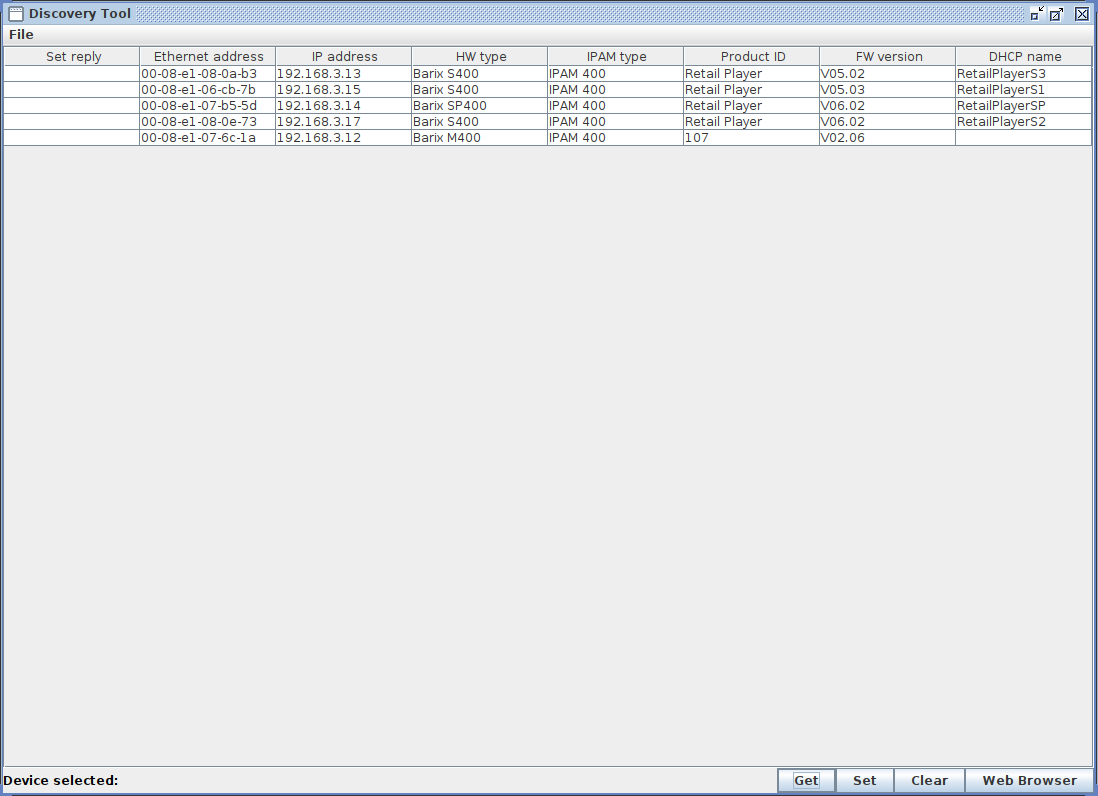
Click the "Get" button to initiate a search. If the Discovery Tool finds one or more RetailPlayer devices on the network each device is listed in the table, including its current IP address, MAC address (labeled "Ethernet Address" in the Discovery Tool), firmware version, and other information.
The Discovery Tool should find any device that is on the same network as the computer running the tool, regardless of their current IP address setting. The tool will not search through a router to another subnet.
You can use the address that appears in the Discovery Tool to access the RetailPlayer device via a web browser. However, keep in mind that the IP address could change if the RetailPlayer is rebooted.
Change the IP Address with the Discovery Tool
You can also change the address in the Discovery Tool by double-clicking on the IP address field of the device you wish to change. When you double click the address field, the IP address field will become editable. Enter the IP address you want to assign. Then click "Set", the "Set reply" field should say "No error" if the address assignment was successful.
If you decide to assign the RetailPlayer device a static IP address, you must be sure to use an address that is outside the range of addresses that are automatically assigned by any DHCP server on the network.
Discovery Tool is able to retrieve the IP address of RetailPlayer devices wired to the network over the ETH LAN interface. it is not possible to retrieve the IP address of a device connected to the network using WLAN interface (WiFi USB dongle)
