Quick Install Guide - IP Former TPA400
The scope of this document is to give a thorough introduction on IP Former TPA400. At the end of this guide the user will be able to run a basic setup and have an audio stream playing.
IP Former TPA400 runs the IP Audio Client software. Refer to the IP Audio Client user manuals (Standard Mode - AES67 Mode) for a complete explanation on the software functionalities.
Package Content
IP Former TPA400
Speaker Connector
Quick Install Guide
The Barix IP Former TPA400 is an audio over IP decoder which includes an amplifier to drive a loudspeaker.
Installation
STEP 1 Connect the loudspeaker
Connect any 2 to 8 ohm loudspeaker using the screw terminal connector. (device is optimized for 4 and 8ohms)
STEP 2 Connect to a PoE switch
Connect your IP Former to a PoE switch using a standard Ethernet cable (CAT5e or better). The class negotiated is Class 0, which will allow the switch to deliver up to the maximum capability per port (power available at PD for 802.3af <= 12.95W). IP Former drains maximum 6W.
Some IP Former modules were observed to have issues when connected to few industrial switches, namely the Moxa EDS-P510A-8PoE and the Phoenix Contact 1000. When connected to these switches SOME modules enter in a power loop. If possible please try to avoid using those switches or any other switch providing a Voltage at PD (powered device) less than 46VDC.
When current flows from the switch the device boots:
Right after power-up both status LEDs are red (boot in process)
20s after power-up → Device announces its IP Address (take note to be able to enter the web interface later) → Left LED turns from red to green
40s after power up → Application is ready → Right LED turns from red to green
IP Former is ready to be configured.
First Configuration - Play Barix Radio
| 1 | From a PC in the same network subnet of the device, use a web browser to access the web interface by typing the IP Address into your browser (the one noted during boot) |
| 2 | Login is required, by default user is "admin" and the password is provided on the sticker on the backside of the device (PW label) 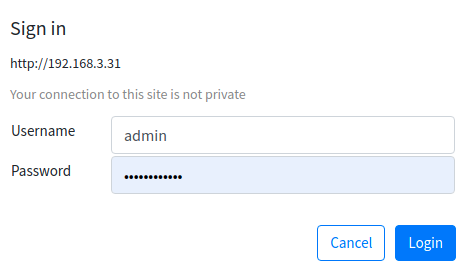 |
| 3 | Navigate to the Source page - by default the application runs InformaCast (if licensed) and SynApps. To play Barix Radio it is need to activate it on any one of the source 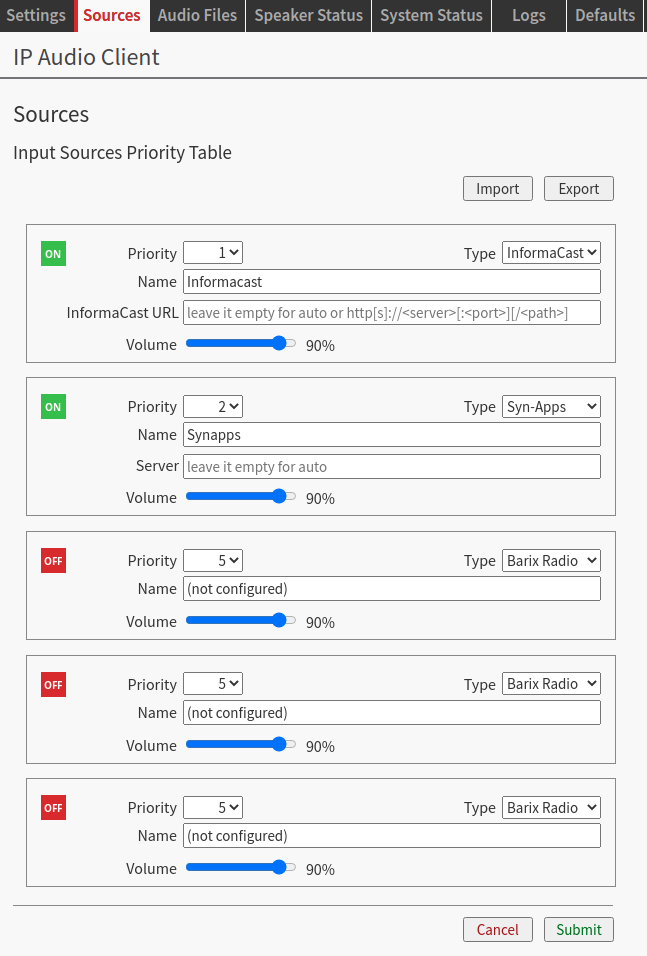 |
| 4 | Select Barix Radio In any of the 5 layers from the Type drop-down menu, by default is already selected on the 3 bottom layers (all with priority 5), in this case simply switch the layer ON - It is a source pre-configured to play music from https://www.barix.com/radio.m3u 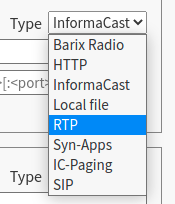 |
| 5 | If desired, change the layer Name |
| 6 | Click on SUBMIT → After few seconds music will play |
| 7 | Check out the Speaker Status page to monitor the playback. When the source plays the corresponding layer turns green 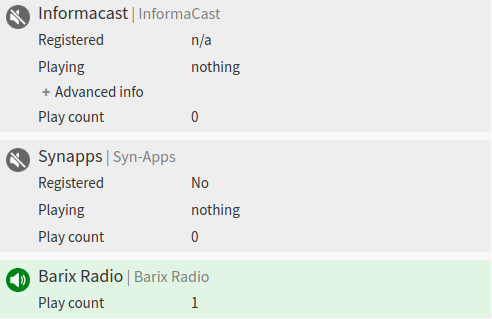 |
Hardware Functionality
Front View | Rear View | ||
MIC / SPKR | From left to right as per picture: Pin 1: MIC In Pin 2: MIC GND Pin 3: Spkr - Pin 4: Spkr + Pin 5: Dry Contact Closure Pin 6: GND | Reset | Short press while powered (1s - 9s) → Reboots the device Long press while powered (10s - 19s) → Hard reset to defaults (including network settings) Press and hold for 30s while powering up → Rescue process triggered: device will connect to the Barix update server and install the latest firmware |
LEDs (see table below) | As per picture above:
| ||
STATUS LED Behavior
Status LEDs description | Left LED | Left LED | Right LED | Right LED | Comments |
|---|---|---|---|---|---|
System not powered | OFF | OFF | OFF | OFF | |
System booting | RED | OFF | LED1 blinks slowly during the boot up process | ||
System in Rescue mode | ORANGE | OFF | As soon as device enters rescue mode, LED1 starts blinking YELLOW | ||
Factory defaults setting (RESET button pressed >10s) | GREEN(fast) | OFF | After 10s of holding RESET button pressed, LED1 starts blinking fast GREEN to indicate that the RESET button can be released and that the default factory settings will be applied (incl. Network settings) | ||
System ready | GREEN | (see lines below) | (see lines below) | Check the descriptions below to see how the LEDs are supposed to behave once the system is “ready” | |
Application not running | GREEN | RED | |||
Application running | GREEN | GREEN | |||
Downloading / Installing Firmware | ORANGE | GREEN |
For more details on IP Audio Client, the software running on IP Former consult the IP Audio Client user manual.
Compliance and further Information
This equipment has been tested and found to comply with the limits for a Class B digital device, pursuant to part 15 of the FCC Rules. These limits are designed to provide reasonable protection against harmful interference in a residential installation. This equipment generates, uses and can radiate radio frequency energy and, if not installed and used in accordance with the instructions, may cause harmful interference to radio communications. However, there is no guarantee that interference will not occur in a particular installation. If this equipment does cause harmful interference to radio or television reception, which can be determined by turning the equipment off and on, the user is encouraged to try to correct the interference by one or more of the following measures:
Reorient or relocate the receiving antenna.
Increase the separation between the equipment and receiver.
Connect the device into an outlet on a circuit different from that to which the receiver is connected.
Consult the dealer or an experienced radio/TV technician for help.
Safety and precaution recommendations apply. Find them in the download section at www.barix.com

Find your distributor on this list for more hardware.
For questions that are extending the documentation, feel free to contact us on:
International: +41 434 33 22 22
USA: +1 866 815 0866
Email: support@barix.com
All information and the use of this product including all services are covered under the Barix Terms & Conditions and our Privacy Policy. Please follow the Safety and Precaution Recommendations. Barix is a ISO 9001:2015 certified company. All rights reserved. All information is subject to change without notice. All mentioned trademarks belong to their respective owners and are used for reference only.
