MQTT Client App
MQTT Client for Barionet Flexa
Version | Changelog | Date | Download |
|---|---|---|---|
1.0.0 | Initial Release |
Application Version: 1.0.0
Compatible Firmware: Flexa Firmware min. v2.3.0
Device Compatibility: Barionet M44, UX8 Extension
Overview
The Barionet MQTT Application provides industrial-grade MQTT control for Barionet devices, enabling remote relay control and digital input monitoring. The application features automatic hardware detection, robust error handling, and comprehensive logging capabilities.
Key Features
Relay Control: MQTT-based control of up to 20 relays
Digital Input Monitoring: Real-time monitoring of up to 20 digital inputs
Hardware Auto-Detection: Automatic detection of built-in IOs and UX8 IO extensions
High Availability: Automatic MQTT re-connection with exponential backoff
Production Logging: Remote syslog integration with structured logging
Health Monitoring: Built-in health checks and system monitoring
Graceful Shutdown: Proper cleanup and status reporting
Supported Hardware
Barionet Base Unit: Relays/Inputs 1-4 (always available)
1x UX8 Extension: Relays/Inputs 5-12 (auto-detected)
2x UX8 Extensions: Relays/Inputs 13-20 (auto-detected)
Compatible Hardware
Primary Platform: The IO Tunnel Application is designed for Barionet M44 devices running the Flexa Firmware v2.3.0.
Extension Support: Up to (2x) UX8 extension module can be connected via USB, the system gains an additional 16 digital inputs and 16 relays, bringing the total capacity to 20 inputs and 20 relays per set.
Installation Process
Installing the IO Tunnel Application requires uploading a package file directly to your Barionet device through its web interface. This process is straightforward but requires careful attention to ensure proper installation.
NOTE: If your Barionet M44 is already running an application you must RESET TO DEFAULTS before proceeding and installing a new one.
Step 1: Access the Device Web Interface
Open your web browser and navigate to your Barionet device's IP address
Enter your administrator username and password when prompted
Wait for the main interface to load completely before proceeding
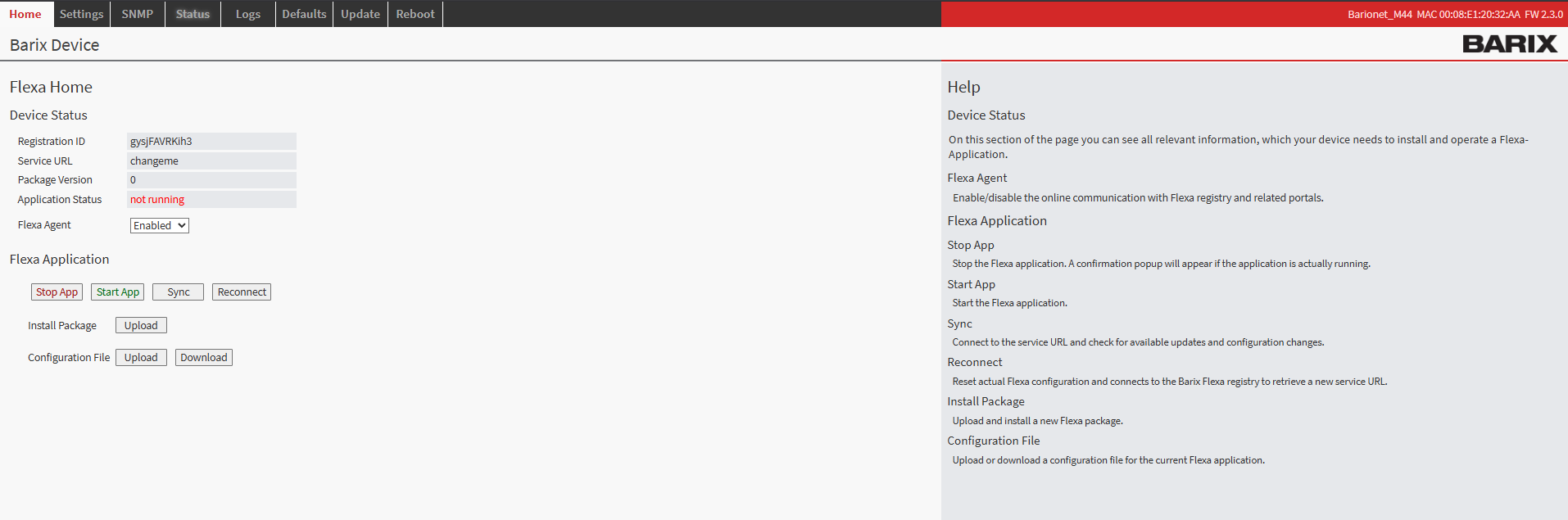
Barionet M44 User Interface
Step 2: Upload the Application Package
Navigate to the HOME tab in the main menu
Locate the "Upload" button next to “Install Package” within the page
Click the file selection button and browse to the “package.zip” which was downloaded from this page
Choose an appropriate version number for tracking purposes (this can be any number you prefer for identification)
Click the UPLOAD button to begin the installation process
Step 3: Device Reboot and Verification
After the upload completes, your Barionet device will automatically initiate a reboot sequence. This reboot is necessary to properly integrate the new application into the system. The reboot process typically takes 30..40s
Wait for the device to complete its reboot cycle
Reconnect to the web interface using the same IP address and credentials
Navigate back to the HOME tab
Verify that the IO Tunnel application appears with a status of "running"
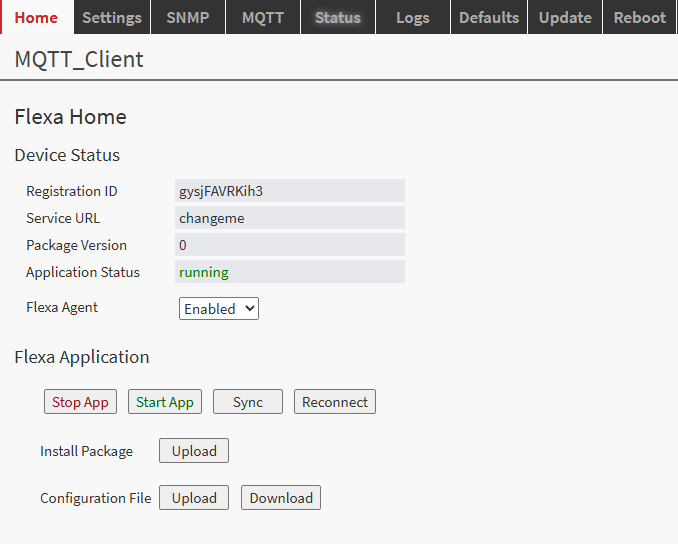
Configuration
After successfully installing the application on your Barionet you will notice a new tab “MQTT” where the application can be configured.
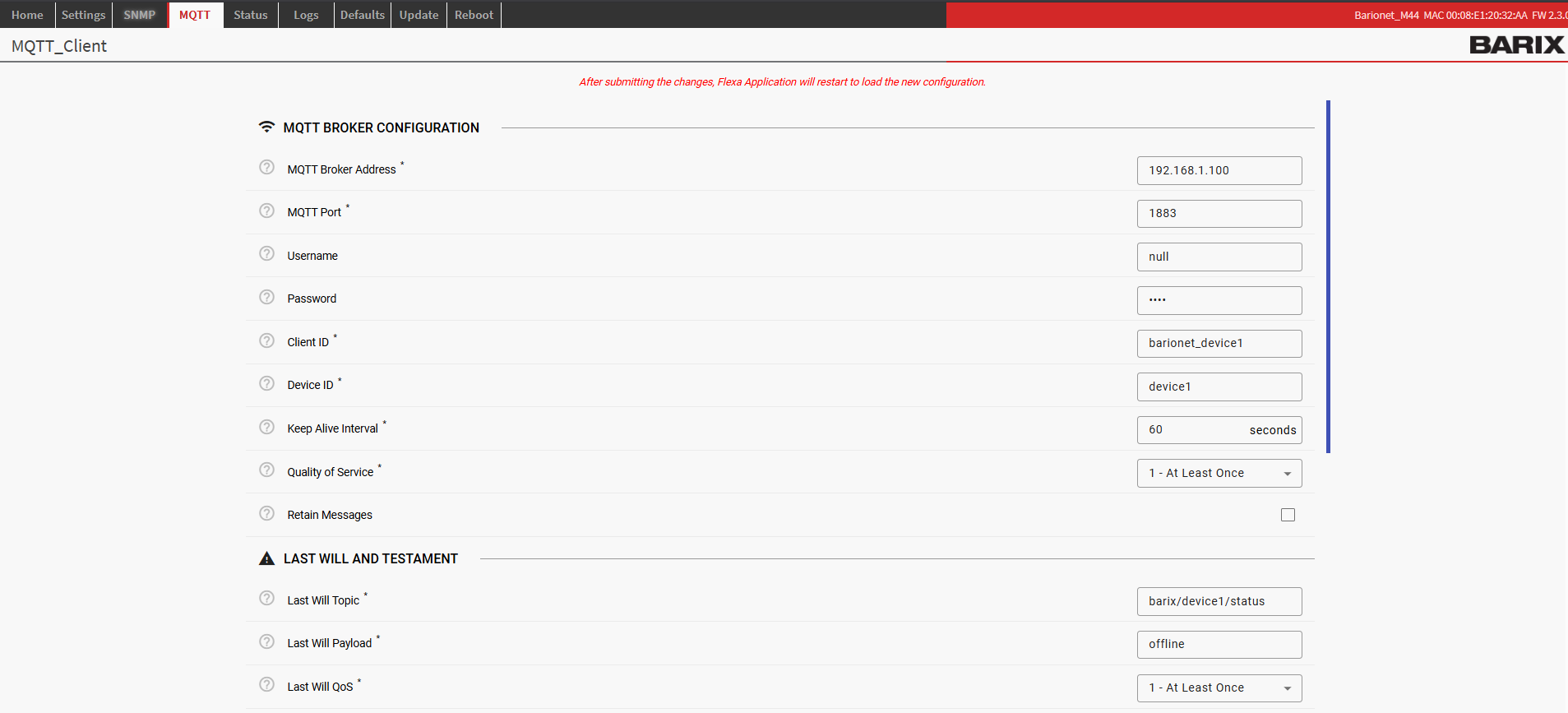
The configuration is distributed across the following sections:
MQTT Configuration Parameters
Required Parameters
Parameter | Description | Example |
|---|---|---|
| MQTT broker IP address or hostname |
|
| MQTT broker port number |
|
| Unique MQTT client identifier |
|
| Device ID used in MQTT topics |
|
Optional Parameters
Parameter | Default | Range | Description |
|---|---|---|---|
|
| MQTT authentication username (use | |
|
| MQTT authentication password (use | |
|
| 10-3600 | MQTT connection keepalive interval (seconds) |
|
| 0, 1, 2 | Quality of Service level for MQTT messages |
|
| Default retain flag for published messages |
Last Will and Testament Parameters
Parameter | Default | Description |
|---|---|---|
|
| Topic for Last Will message |
|
| Payload for Last Will message |
|
| QoS level for Last Will message |
|
| Retain flag for Last Will message |
Hardware Configuration Parameters
Parameter | Default | Range | Description |
|---|---|---|---|
|
| 0.001-10.0 | Digital input polling interval (seconds) |
Logging Configuration Parameters
Parameter | Default | Options | Description |
|---|---|---|---|
|
| DEBUG, INFO, WARNING, ERROR, CRITICAL | Application log level |
|
| Enable/disable remote syslog logging | |
|
| Remote syslog server IP address (i.e. “192.168.75.43”) | |
|
| 1-65535 | Remote syslog server port |
Application Configuration Parameters
Parameter | Default | Range | Description |
|---|---|---|---|
|
| 1.0-300.0 | Base delay for MQTT reconnection (seconds) |
|
| 1-100 | Maximum MQTT reconnection attempts |
|
| 30.0-3600.0 | Health check interval (seconds) |
MQTT Topics
The application implements a structured MQTT topic hierarchy based on the device ID configuration.
Topic Structure
All topics follow the pattern: barix/{device_id}/{function}/{number}/{action}
Where:
{device_id}: Value frommqtt_device_idconfiguration parameter{function}: Type of operation (relay, input, status){number}: Hardware number (1-20 for relays/inputs){action}: Action type (set, status)
Device Status Topics
Device Online/Offline Status
Topic: barix/{device_id}/status
Direction: Application → MQTT Broker
Payloads:
"online"- Device is connected and operational"offline"- Device is disconnected (via Last Will and Testament)
Characteristics:
QoS: 1
Retained: Yes
Published automatically on connection/disconnection
Example:
Topic: barix/device1/status
Payload: "online"Relay Control Topics
Relay Command Topic
Topic: barix/{device_id}/relay/{relay_num}/set
Direction: MQTT Client → Application
Payloads:
"ON"or"1"- Turn relay ON"OFF"or"0"- Turn relay OFF
Characteristics:
QoS: Configurable (default: 1)
Retained: No
Case insensitive
Examples:
Topic: barix/device1/relay/1/set
Payload: "ON"
Topic: barix/device1/relay/5/set
Payload: "0"Relay Status Topic
Topic: barix/{device_id}/relay/{relay_num}/status
Direction: Application → MQTT Broker
Payloads:
"ON"- Relay is energized"OFF"- Relay is de-energized
Characteristics:
QoS: Configurable (default: 1)
Retained: Yes
Published automatically after relay state changes
Published on application startup for all available relays
Examples:
Topic: barix/device1/relay/1/status
Payload: "ON"
Topic: barix/device1/relay/3/status
Payload: "OFF"Digital Input Topics
Input State Topic
Topic: barix/{device_id}/input/{input_num}
Direction: Application → MQTT Broker
Payloads:
"1"- Input is closed/active (high)"0"- Input is open/inactive (low)
Characteristics:
QoS: Configurable (default: 1)
Retained: No
Published only on state changes (not periodic)
Published on application startup for all available inputs
Examples:
Topic: barix/device1/input/1
Payload: "1"
Topic: barix/device1/input/8
Payload: "0"Topic Wildcards for Monitoring
Monitor All Device Topics
barix/device1/#Monitor All Relay Status
barix/device1/relay/+/statusMonitor All Input Changes
barix/device1/input/+Monitor Specific Relay
barix/device1/relay/1/statusHardware Support
Hardware Detection
The application automatically detects available hardware on startup by checking for the existence of GPIO device files:
Relays:
/dev/gpio/rel{1-20}/valueInputs:
/dev/gpio/in{1-20}/value
Hardware Configurations
Base Barionet Unit
Relays: 1-4
Inputs: 1-4
Status: Always available
Base + 1x UX8 Extension
Relays: 1-12
Inputs: 1-12
Status: Auto-detected based on highest available I/O number
Base + 2x UX8 Extensions
Relays: 1-20
Inputs: 1-20
Status: Auto-detected based on highest available I/O number
Hardware Status Logging
The application logs hardware detection results:
INFO - Hardware detection complete: 12 relays, 12 inputs, 1 UX8 extensionsI/O Numbering
Hardware I/O is numbered sequentially:
Base Unit: 1, 2, 3, 4
First UX8: 5, 6, 7, 8, 9, 10, 11, 12
Second UX8: 13, 14, 15, 16, 17, 18, 19, 20
Monitoring and Logging
Log Levels
The application supports five log levels (configured via logging_level):
Level | Description | Use Case |
|---|---|---|
| Detailed diagnostic information | Development and troubleshooting |
| General information messages | Normal operation monitoring |
| Warning messages for potential issues | Production monitoring |
| Error messages for failed operations | Production alerts |
| Critical errors causing application failure | Emergency alerts |
Log Destinations
Syslog Logging
When: Always enabled (unless
logging_syslog_enabled: false)Format:
hostname barionet[PID]: LEVEL - messageFacility: LOCAL0 (hardcoded)
Use: Production logging and monitoring
Log Message Types
Startup/Shutdown Messages
INFO - Loading configuration from config.json
INFO - Starting hardware detection...
INFO - Hardware detection complete: 8 relays, 8 inputs, 1 UX8 extensions
INFO - Starting Barionet MQTT application...
INFO - MQTT connected successfully
INFO - Barionet MQTT application started successfullyHardware Operation Messages
INFO - Relay 3 set to ON
INFO - Input 7 state changed to 1
WARNING - Failed to read initial state for input 12: Permission deniedMQTT Communication Messages
INFO - MQTT connection attempt 1/10
INFO - Subscribed to barix/device1/relay/1/set
DEBUG - Received MQTT message: barix/device1/relay/3/set = ON
DEBUG - Published to barix/device1/relay/3/status: ONError Messages
ERROR - Failed to connect to MQTT broker: [Errno 111] Connection refused
WARNING - MQTT connection lost, attempting to reconnect...
ERROR - Failed to set relay 5 to True: [Errno 2] No such file or directoryHealth Check Messages
INFO - Health check: 8 relays, 8 inputs, MQTT connected: TrueSoftware Disclaimer
IMPORTANT:
This software application ("Software") is provided "AS IS" without warranty of any kind, express or implied, including but not limited to the warranties of merchantability, fitness for a particular purpose, and non-infringement. In no event shall the author, developer, or distributor be liable for any claim, damages, or other liability, whether in an action of contract, tort, or otherwise, arising from, out of, or in connection with the Software or the use or other dealings in the Software.
Use at Your Own Risk: The user assumes all responsibility and risk for the use of this Software. The author makes no representations or warranties regarding the accuracy, reliability, completeness, or timeliness of the Software or its suitability for any particular purpose.
No Support Obligation: The provision of this Software does not create any obligation to provide technical support, maintenance, updates, enhancements, or modifications. The Software is provided for educational and reference purposes only.
Third-Party Dependencies: This Software may utilize third-party libraries and components. The user is responsible for ensuring compliance with all applicable licenses and terms of use for such dependencies.
Network and Security: The user is solely responsible for implementing appropriate security measures and network configurations. The author is not responsible for any security vulnerabilities, data breaches, or network disruptions that may result from the use of this Software.
Compliance: Users are responsible for ensuring that their use of this Software complies with all applicable laws, regulations, and organizational policies in their jurisdiction.
Limitation of Liability: Under no circumstances shall the total liability of the author exceed zero dollars ($0.00) for any damages arising out of or related to the use of this Software.
By using this Software, you acknowledge that you have read, understood, and agree to be bound by the terms of this disclaimer.
